|
Tutorial Green Garden

Este
tutorial foi criado no PSP X2, mas pode ser feito em
qualquer versão.
Tutorial
criado por Jana Saucedo® em 08 de agosto de 2009.
Proibida cópia ou vinculação sem
autorização da autora.

Tube usado nesse tutorial:
By Aimelle
Mask By Susanne
Outros obtidos em grupos de
troca

Aqui está outra
versão feita com o meu tutorial:

Material:
Plugin Usado:
Alien Skin Xenofex 2 -
Constellation Aqui
Efeitos do PSP

|
Use a seta para acompanhar o
tutorial.

|
Roteiro:
1. Abra uma nova imagem
transparente 800 x 550 px.
Configure na paleta de
materiais:
Foreground: #9a934d
Background: #d9ddb9
Forme um gradiente Linear:
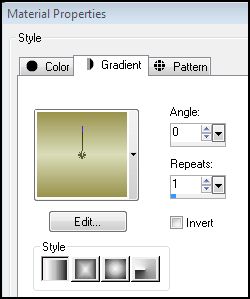
Flood fill na imagem
Adjust - Blur - Gaussian Blur
- Radius: 25
2. Layer - New raster layer
Selections - Select all
Abra o tube da mulher "Aimelle-Misted
tube_Celeb08-real" - Copy
Paste into selection - select
none
Effects - Image effects -
Seamless Tiling - Default
Adjust - Blur - Radial Blur:
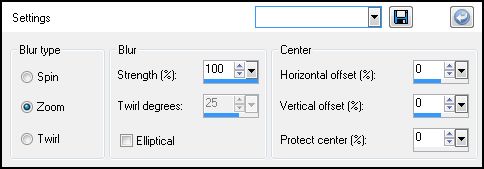
Layer - Merged visible
3. Layer - New raster layer
Flodd fill com o gradiente
novamente
Abra a mask fornecida no
material "file013" - Minimize
Layer - New Mask Layer - From
Image:
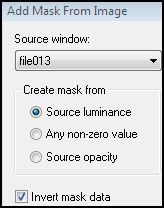
Layer - Merged group
Effects - Edge effects -
Enhace
Effects - User Defined Filter:
Emboss 3
Effects - 3D effects - Drop
Shadow:
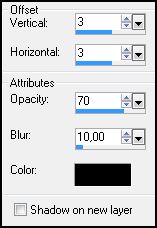
Repita o Drop Shadow mudando
os valores de V e H para: -3
Duplicate nessa layer da mask
2 vezes, para que fiquem 3 iguais
Renomeias essas layers de
baixo para cima para:
MASK 1, MASK 2 e MASK 3
Ative a layer superior "MASK
3"
4. Ative a ferramenta
selection - rectangle:

E Selecione todos os
quadradinhos da mask
Layer - New raster layer
Abra a imagem JPEG
"BeatifulGothic4-11" - copy
Paste into selection - select
none
Mude o blend mode para
Luminance (L)
Diminua a opacidade dessa
layer para 60
5. Copy novamente no tube da
maulher "Aimelle-Misted tube_Celeb08-real"
Paste as new layer
Image - Resize em 90% com all
layers desmarcado
Image - Mirror
Posicione um pouquinho para
cima e no canto esquerdo (veja tag final)
Drop Shadow:
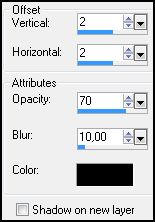
Repita mudando os valores de V
e H para: -2
6. Layer - New Raster Layer
Selections - Select all -
Modify - Contract: 20
Selections - Invert
Mude a configuração do
Gradiente para:

Flood fill na seleção
Effects - Texture effects -
Fine Leather:
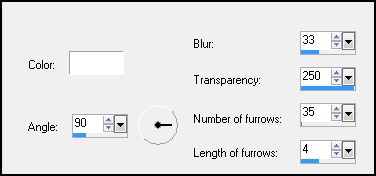
Effects - User Defined Filter
- Emboss 3
Selections - Invert
Drop shadow:
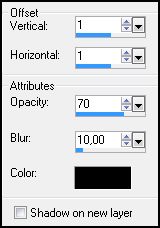
Repita mudando os valores de V
e H para: -1
Select none
7. Layer - New raster Layer
Ative a ferramenta texto e use
a fonte fornecida no material:

Na paleta de cores deixe
assim:
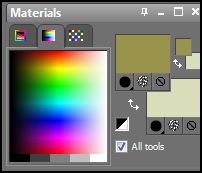
Escreva seu texto
Selections - Select all -
Float - Defloat
Drop Shadow 2 vezes nessa
configuração:
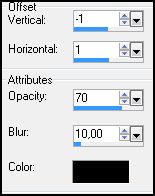
Select none
Posicione na parte de baixo
(veja tag final)
Adicione sua assinatura ou
marca d'água
8. Vamos fazer a animação:
Ative a layer MASK 1
Effects - Plugins - Alien Skin
Xenofex 2 - Constellation:
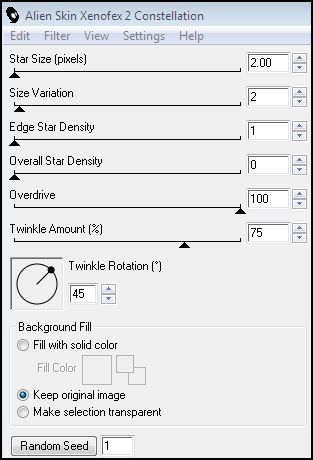
Ative a layer MASK 2
Repíta o efeito constellation,
apenas clicando em Random Seed
Ative a layer MASK 3
Faça o mesmo processo
anterior, apenas clicando em Random Seed
9. Feche a visibilidade das
layers MASK 2 e MASK 3
Ative a layer MASK 1 - Copy
merged
Abra o Animation Shop - paste
as new animation
Volte ao PSP
Feche a visibilidade da layer
MASK 1 e a visibilidade da layer MASK 2
Ative a MASK 2 - Copy merged
Volte ao AS - paste after
current frame
Volte ao PSP
Feche a visibilidade da layer
MASK 2 e abra a da layer MASK 3
Ative a layer MASK 3 - Copy
merged
Volte ao AS - paste after
current frame
Edit - select all
Animation - Frame Properties:
15
View - Animation
Se já estiver satisfeito,
salve como GIF.
E está pronto!!!

MENU
MEUS TUTORIAIS
Design by Jana Saucedo®
Copyright© 2009 by Jana Saucedo
Todos os direitos reservados
|