|
Tutorial Catwoman In
City

Este
tutorial foi criado no PSP X2, mas pode ser feito em
qualquer versão.
Tutorial
criado por Jana Saucedo® em 06 de agosto de 2009.
Proibida cópia ou vinculação sem
autorização da autora.

Tubes Usados
nesse tutorial:
By Guismo

By Patricia Devilsinside

Outros
obtidos em grupos de troca.

Aqui está outra
versão feita com o meu tutorial:

Material:
Plugins Usados:
Eye Candy 4000 - Chrome
Aqui
Alien Skin Xenofex 2 -
Constellation
Aqui
Efeitos do PSP

|
Use a seta para acompanhar o
tutorial.

|
Roteiro:
1. Abra uma nova imagem
transparente 800 x 600 px.
Configure na paleta de
materiais:
Foreground: #000000 ( preto)
Background: #446bb0
Forme um gradiente Linear:
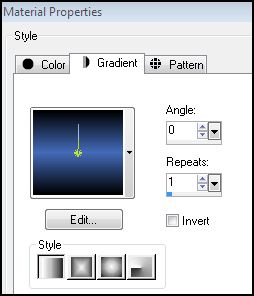
Flood fill (baldinho) na
imagem
2. Layer - New raster layer
Selections - select all
Abra o tube
"Devilsinside_330_2009" - Copy
Paste into selection - select
none
Effects - Image effects -
Seamless Tiling - Default
Adjust - Blur - Radial Blur:
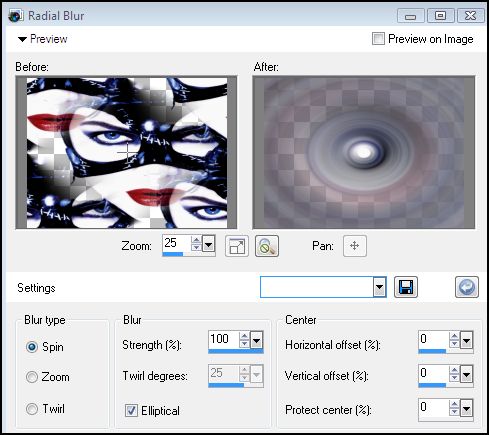
Effects - Edge effects -
Enhace
Effects - User defined filter
- Emboss 3
3. Layer - New raster layer
Flood fill com o gradiente
novamente
Abra a mask fornecida no
material "sax-glob" - minimize
Layers - New Mask Layer - From
Image:
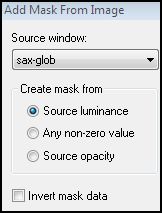
Layer - Merged group
Effects - Edge effects -
Enhace
User Defined Filter - Emboss 3
4. Ative a ferramenta selection
nessa configuração:

No centro da imagem faça uma
elipse (veja o exemplo):

Abra novamente o tube
"Devilsinside_330_2009" - copy
New raster Layer
Paste into selection - diminua
a opacidade para 90
Selections - Modify - Select
Selection Borders:
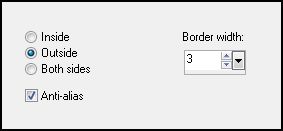
New raster layer
Flood fill na seleção com a
cor do background: #446bb8
Effects - 3D effects - Inner
Bevel:

Select none.
5. Ative a Layer Group Raster
3
Layer - new raster layer -
select all
Abra o tube da paisagem
"kTs_8662484-lg" - Copy
paste in to selection - select
none
Image - mirror
Duplicate 2 vezes nessa layer,
para que fiquem 3 layers
Renomeie essas layers para P1,
P2 e P3
6. Ative novamente a layer
superior
Image - Resize em 70% com all
layers desmarcado
Posicione no canto esquerdo
superior (veja tag final)
Effects - 3D effects -Drop
Shadow:
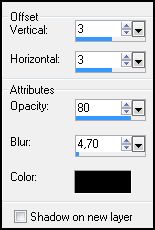
Repita o drop shadow mudando
os valores de V e H para: -3
7. Abra o tube
"calguiscatwom1679" - copy
paste as new layer
Image - Resize em 60% com all
layers desmarcado
Posicione um pouco para baixo
e para esquerda (veja tag final)
Mude o blend mode para
Luminance (L)
Drop Shadow à seu gosto
8. Layer - new raster layer
Ative a ferramenta texto:

Escreva seu texto
Selections - Select all -
float - defloat
Effects - Plugins - Eye Candy
4000 - Chrome:
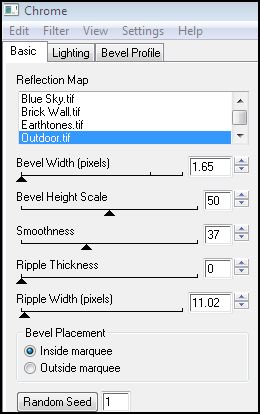 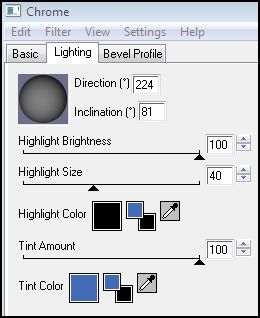 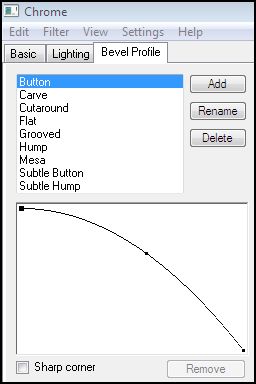
Select none
Effects - 3D effects - Drop
Shadow - Color: #bbc4e0:
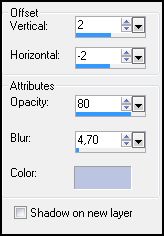
9. Layer - New raster layer
Selections - Select all -
Modify - Contract: 12
Selections - Invert
Mude a configuração do
gradiente:
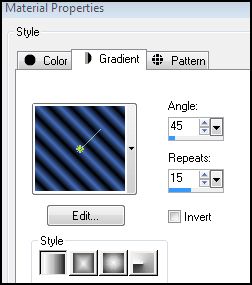
Flood fill na seleção
Effects - Texture effects -
Weave:
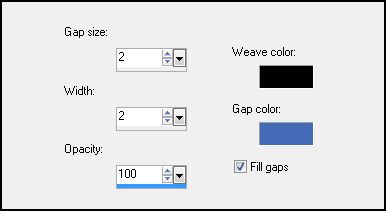
Effects - User Defined Filter
- Emboss 3
Selections - Select none
10. Ative a Layer P1
Effects - Plugins - Alien Skin
Xenofex 2 - Constellation:
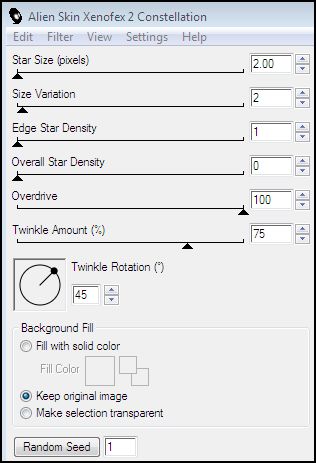
Ative a Layer P2, e repita o
efeito constellation, apenas clicando em Random Seed
Ative a Layer P3, e faça o
mesmo precesso, apenas clicando no Random Seed
11. Feche a visdibilidade das
Layers P2 e P3
Ative a Layer P1 - Copy merged
Abra o Animation Shop - paste
as new animation
Volte ao PSP
Feche a visibilidade da Layer
P1 e abra a visibilidade da Layer P2
Ative a layer P2 - Copy merged
Volte ao AS - paste after
current frame
Volte ao PSP
Feche a Layer P2 e abra a
layer P3
Ative a layer P3 - Copy merged
Volte ao AS - paste after
current frame
Edit - Select all
Animation - Frame Properties:
18
Viwe - Animation
Se já estiver satisfeito,
salve como GIF.
E está pronto!!!

MENU
MEUS TUTORIAIS
Design by Jana Saucedo®
Copyright© 2009 by Jana Saucedo
Todos os direitos reservados.
|